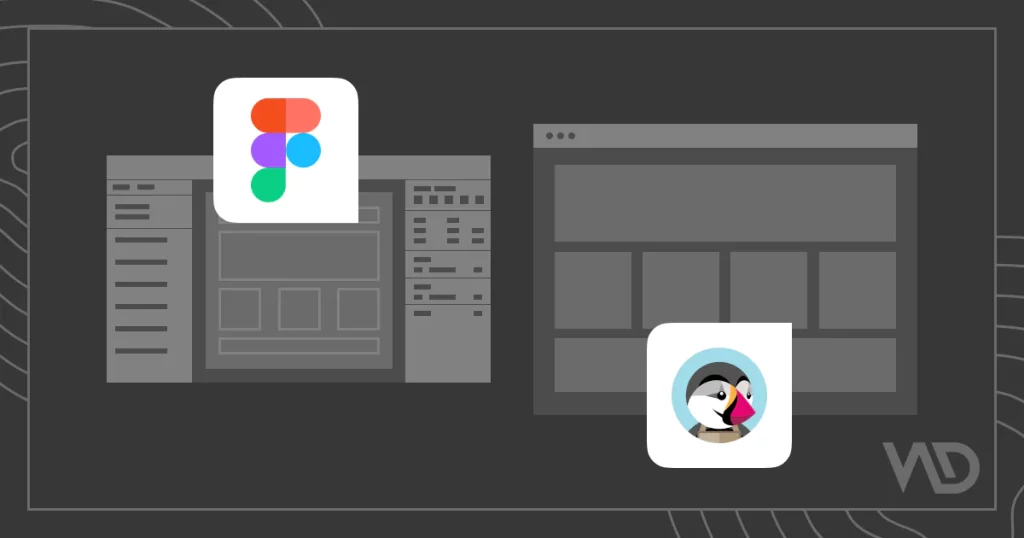Converting Figma Designs to PrestaShop: A Simple Guide
In today’s competitive market, having a good-looking and functional online store is essential. If you’ve designed your store in Figma, converting it to PrestaShop might seem hard, but it doesn’t have to be.
This guide will help you easily turn your Figma designs into a working PrestaShop website.
Why Choose PrestaShop?
PrestaShop is a well-known open-source platform that lets you build customizable online stores.
With many features, the ability to grow with your business, and strong community support, PrestaShop is a great choice for anyone looking to set up an online shop.
Benefits of Using Figma
Figma is a powerful design tool that makes teamwork easier, with an easy-to-use interface for creating interactive prototypes.
This ensures your designs are user-friendly and visually appealing before moving to development.
Steps to Convert Figma Designs to PrestaShop
1. Design Your E-commerce Store in Figma
Start by designing your e-commerce layout in Figma. Focus on key parts like:
- Homepage
- Product Pages
- Category Pages
- Checkout Process
- Navigation Menus
Make sure your designs match your brand and offer a smooth user experience.
2. Export Assets from Figma
When your design is ready, export all necessary assets, such as images and icons. Figma allows you to export in formats like PNG and SVG, so choose the ones that fit your project.
3. Set Up Your PrestaShop Environment
Before you start converting, set up your PrestaShop environment:
- Install PrestaShop on your server.
- Configure settings, including payment options, shipping methods, and user accounts.
4. Choose a Base Theme
Pick a base theme in PrestaShop that closely matches your Figma design. This will give you a strong starting point for your customizations.
5. Integrate Your Figma Designs
Now it’s time to bring your designs to life:
HTML/CSS Development: Turn your Figma designs into HTML and CSS. Use the exported assets while keeping fonts, Complementary color palettes, and spacing consistent.
Template Customization: Change existing PrestaShop templates or create new ones to match your design. Focus on important templates like product pages and shopping carts.
Responsive Design: Ensure your store works well on mobile devices. PrestaShop supports responsive design, so test your site on different devices to ensure a good user experience.
6. Test Functionality and User Experience
After integrating your designs, test everything thoroughly:
Check that all features work across different browsers and devices.
Make sure all links, buttons, and forms function properly to keep customers happy.
7. Launch Your PrestaShop Store
Once you’re happy with the design and functionality, it’s time to launch your store. Promote it through social media, email marketing, and other channels to attract customers and boost sales.
Conclusion
With the right steps, turning your Figma designs into a PrestaShop store can be easy. By following this guide, you can create a beautiful and functional online store that meets your needs.
Use Figma and PrestaShop to provide an excellent shopping experience for your customers. If you have any questions or need help with the conversion, feel free to reach out!